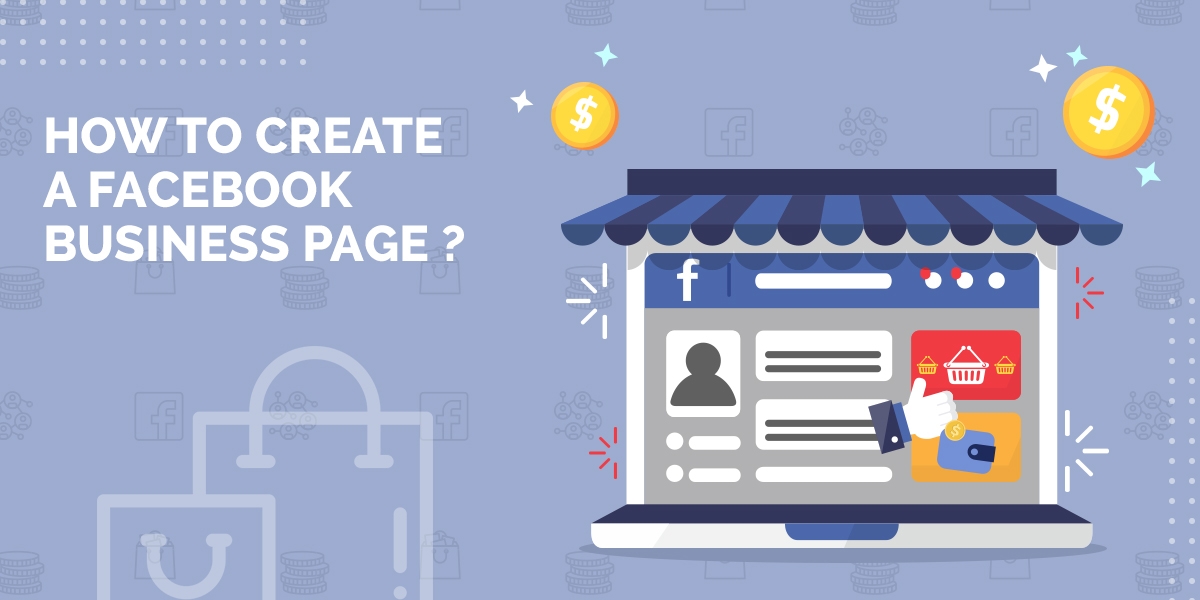
Create a Facebook Business Page
In an ever-growing social world, not having a business page on Facebook isn’t really an option. Without a Facebook business page, entrepreneurs miss out on leads, brand awareness, community building, and so much more. Although a Facebook business page is a must for growing a business, it has to be created the right way for it to be useful. Here’s how to create a Facebook business page the right way.
1. Create the page
At the top of the Facebook platform, towards the right, is a button that says create. Click that button, and a list of options will drop down. Choose page. Then, two choices will appear, business/brand and community/public figure. Choose the option that best describes the purpose of the page. In this case, choose business/brand.
Now it’s time to give the page a name. This should be the name of the business. Under the page name, start typing the category in which the page belongs. For instance, if the business page is for a software company, type “software” and select the option that best matches the business.
The next form to fill out is the address of the business. Even if the business is virtual and doesn’t technically have an address, the street, city, and state at least have to be filled in. Decide whether to show the full address to the public, or just the city and state. The street address can be deleted later.
2. Choose a look for the page
The next step will be to upload a profile picture. Although there is an option to skip this step, don’t. Upload a profile picture so the page can continue to develop.
When deciding on a profile picture, first determine whether the business has a face or not. By this we mean, is there someone who will be the face of the company; is there a person that the clients and customers will come to know? If there is, use a professional headshot of that person as the profile picture.
If there isn’t someone who will be directly communicating with the clients and customers, upload the business logo. Be sure to upload a high-resolution image that fits well in the circle template Facebook provides.
Next, upload a cover photo for the page. Facebook business page cover photos should be simple yet descriptive. Try to show the general subject of the page without overcrowding it with unnecessary graphics and text. If a logo is the profile picture, but the business has a face, be sure to add that face on the cover photo somewhere. Audiences connect better with faces.
An audience should be able to look at just the cover photo and get the gist of what the business does. To do this, include graphics or images that depict the business’s audience or theme. For example, a software company’s cover photo could have a computer graphic, program icons, or a network graphic.
3. Customise the page
Now that the page has a foundation, it’s time to get down to the nitty-gritty. After the cover photo is uploaded, Facebook will prompt you to invite friends to like the page. Hold off on this until the page is completed.
Head on over to the settings of the page by clicking the settings button at the top right corner of the page. First, go to the page info tab along the left side of the screen. Fill out the description, phone number, email, website, location, hours, price range, and privacy policy sections. If any of these don’t apply to the business, mark that it doesn’t apply.
There are only 255 characters allowed in the description section, so keep it short and sweet, but descriptive. Then, work down the tabs on the side and customize each setting for the business.
Once that is finished, head back to the home screen of the page and press “add a button,” located on the right directly below the cover photo. Here, choose the option that fits the business and service best. This button can help attract leads, messages, and more.
After the button is set up, it’s time to start inviting friends, family, and colleagues to like the page. Don’t let the page go to waste; be active on the page often and continue to grow it.


